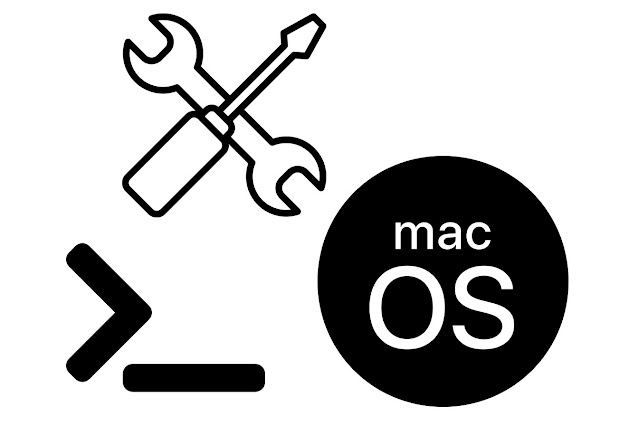MacOS tweaks for Digi-Techs
There's many things to enjoy about MacOS and many things that are just frustrating. What if things could be better? Below, I walk you through a few tweaks that I've learned, discovered or stumbled upon over the years to make MacOS a little better for daily driving on set.
These require use of the Terminal. Make sure you know what you are doing and do so at your own risk.

Disable "Disk Not Ejected Properly" warning.
There's two ways to accomplish this. One is a Terminal command, the other an app. (Ejectify) but who needs another app? You might not be into this one but if you're dumping cards all day it's nice to not have it popping up.Top disable, run this command:
sudo defaults write /Library/Preferences/SystemConfiguration/com.apple.DiskArbitration.diskarbitrationd.plist DADisableEjectNotification -bool YES && sudo pkill diskarbitrationd
To re-enable, run this command:
sudo defaults delete /Library/Preferences/SystemConfiguration/com.apple.DiskArbitration.diskarbitrationd.plist DADisableEjectNotification && sudo pkill diskarbitrationd
Remove delay for show/hide of the dock.
If you're someone who keeps the dock on the bottom and shown at all times you're a masochist and you realize the error of your ways. Don't let it rob you of valuable pixels. At the very least you should be hiding it. After you've enabled hiding you might notice the default delay for show/hide is just a tad bit too slow and impedes workflow. Well you can fix that so it appears and hides immediately.
To remove the delay, run this command:
defaults write com.apple.dock autohide-delay -float 0; defaults write com.apple.dock autohide-time-modifier -int 0;killall Dock
Must restart for this to work.
To restore default run this command:
defaults delete com.apple.Dock autohide-delay; killall Dock
Disable .DS_Store file read/write for network shares.
If you're using a NAS you're most likely using SMB to access it. (AFP is awaiting the grim reaper) One tweak can speed up access to network shares. You can learn more about it here.
To disable, run this command:
defaults write com.apple.desktopservices DSDontWriteNetworkStores -bool TRUE
You will need to log out and back in to for it to take affect.
To re-enable, run this command:
defaults write com.apple.desktopservices DSDontWriteNetworkStores -bool FALSE
Change screenshot to .jpg
By default MacOS saves screenshots a .png which can be a huge file. Changing it to .jpg will give you a smaller and more useable file.
Run this command:
defaults write com.apple.screencapture type jpg
You can change the "jpg" to "tiff" or "bmp" as well.
Stop Photos from auto launching
When you insert a media to a card reader or connect a camera over USB you might find that Photos app wants to auto launch to import files.
To stop this annoyance, run this command:
defaults -currentHost write com.apple.ImageCapture disableHotPlug -bool YES
If you ever need that feature to return, run this command:
defaults -currentHost write com.apple.ImageCapture disableHotPlug -bool NO
Run a network speed test from terminal
Disable Spotlight indexing of external drive:
This is something you can do per drive to disable spotlight indexing. This will speed up mounting and dismounting of the drive. Spotlight is great but the indexing can affect performance. It's not really needed for redundant backups and external drives on set.Be sure to specify a full volume path, because if you just use / or don’t use proper syntax you could wind up disabling Spotlight systemwide.
To re-enable, run this command: (replace "VolumeName" the the name of the drive)
mdutil -i on /Volumes/VolumeName
Additionally, MacPerformanceGuide found that spotlight indexing can affect overall performance in general when doing intensive tasks. Someone could certainly create a script or button to enable/disable on demand when running intensive tasks.